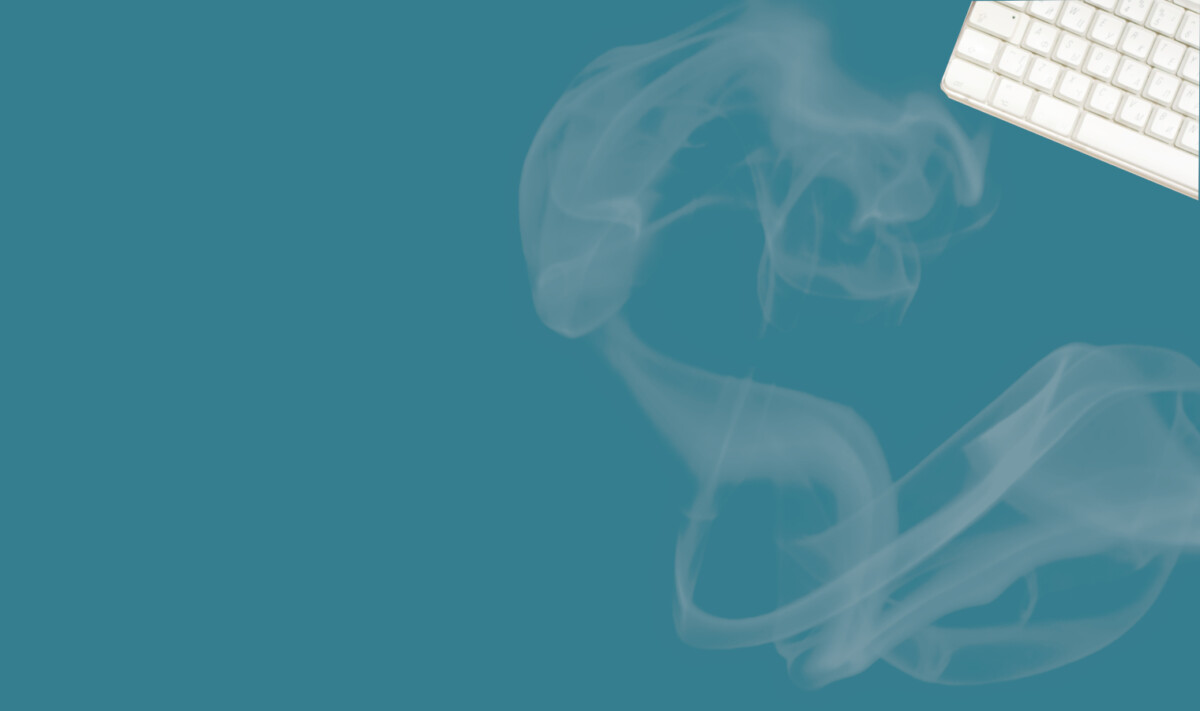Watch the video to learn how to resize a batch of photos in Windows, or read the instructions below.
Quick Instructions – Resizing a Batch of Images in Windows
To resize a batch of images in Windows:
- Open File Explorer
- Make sure all the photos you want to resize are in one directory
- Right-click on one of them
- Select Open With – Photo Gallery
- Click ‘Edit, organise or share’
- Select all the images you want to resize (Alt – A selects all of them)
- Click Edit – Resize
- Select the size you want in the dropdown box (640px is fine for photos you want to insert into a page or post. 1240px is better for banner images or wide screen slideshows).
- Click Resize and Save